Reverse Email Lookup using Proxycurl
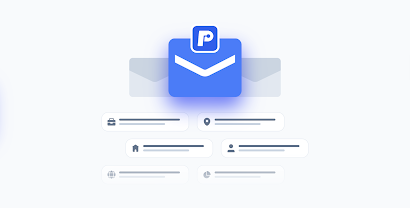
Ever wonder what information you can get from the email of a person? The information that you can get only from the Email address are: Email address owner information Email address owner Country Job profile and associated social media account linked with the Email address You can also get the phone number, permanent address and profile picture of the Email address owner Now you might be thinking HOW? Using Reverse Email Lookup Reverse Email Lookup: Reverse email lookup is the process of finding the identity of an email sender by using their email address. This can be used to confirm the identity of an email sender or to find out more information about them. Use case of Reverse Email Lookup: Scam and Fraud Prevention Verification of Ecommerce Transactions Credit Risks Analysis HR Talent Identification To know more about Reverse Email Lookup check the blog 3 Simple Methods To Do Reverse Email Lookup How to perform Reverse Email Lookup? Here comes Proxycurl ...


















Comments
Post a Comment
If you have any doubt please comment.